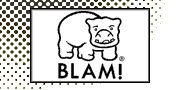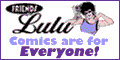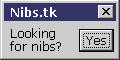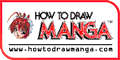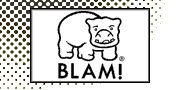|
Computer Lettering for Comic Books:
A Primer by Sean Glumace
 This
is a copy of http://members.aol.com/lulula/archive/lettering.html This
is a copy of http://members.aol.com/lulula/archive/lettering.html
Ok....I
never do my lettering in Photoshop. I would suggest you stay
away from this practice just because it looks bad when it
is printed and that its a pain when you want to correct something.
I would suggest you use Adobe Illustrator (or Macromedia Free
hand) to letter. I've been lettering for a number of years
now and here's a quick how to do it primer (note: I only work
on the MAC and Silicon Graphics systems, but I think that
this will apply to IBM as well):
1) take
your final image (tiff file or such) from Photoshop and place
it in an illustrator template that you make with your guides
(usually 6.75 x 10.5 but that may vary) on a layer by itself.
You may also want to streamline your artwork if it's simple,
this is when you take a bitmapped image and convert it to
a vector based image. I prefer this because the final output
of the page is in EPS format and it is only one "package"
instead of two files when I put it together in quark.
2) Create
another layer on top. This is where you will be placing the
lettering. I also suggest that you use postscript fonts. ComicCraft
Fonts and Wizbang all come in postscript. I suggest this because
larger image setters (which will be used to produce film off
of your disk) sometimes have problems with TrueType fonts
and you may have problems with the lettering. But if you don't
have a postscript printer at home or only have a jet ink and
will be producing production pages for output at home, True
type will work just fine. I usually use 7-8 text with no stroke
weight when lettering, but that may vary as well.
3) As
you start to letter I like to have the script written out
in a Microsoft Word or ClarisWorks file. This protects me
from doing creative "editing" when typing in a script
from a hardcopy, plus it speeds things up because all I have
to do is cut and paste.
4) Now
to the word balloons.... First I lay down the script and by
eye I try to shape it into an oval or round shape. This may
take some practice to do, but you will get the hang of it.
Then I take the oval tool in illustrator and draw the bubble
around the text with a white fill, I do this fill because
if you didn't you would have the art work showing through.
I try to give an ample amount of space around the text the
outside line. I also use all 1 pt. stroke weights on the bubbles
(but this may vary as well). Now you are ready to do the monkey
tails (or balloon tails).
5) Monkey
tails.... This is where it gets tricky the first few times
out. Use the pen tool to create a point where you want the
tail to start. Then create another point where you want the
tail to end in a point, then hold down the option key and
click on that point, this will redirect the vector handle
and you will get a sharp point. Then create the last point
back inside the bubble where you want the tail to end. You
know have a custom Monkey Tail! But it looks ugly with it
sticking up into the word bubble, not a problem, under filters
in illustrator select pathfinder then unite and they will
become one, also your text may "disappear at this point,
but don't worry just send the balloon to the back (apple key
+ minus key) and you'll be in business.
5) As
you letter in illustrator you will find that when you need
special effects (like POW or BANG) the filters and comercial
plug ins like KTP Vector effects and such will come in handy.
Plus with illustrator you can just make corrections by retyping
or moving a bubble from place to place....something that lettering
Photoshop just cant do (well maybe but it wouldn't be no fun!).
6) The
last steps...first when you are done with the page delete
the layer with the TIFF or image file in it... you now have
just the text on a blank page. Save it as an EPS file... this
is very important...if you don't things may not work correctly!
I also try to name files accordnaly...like. page01.eps...
this helps out later. ANd remember to save your TIFF or image
files the same! EX: page01.tif. I use the IBM naming system
just incase I have to open these up on an IBM or if the printer
only has IBM.
7) then
it is on to QuarkXpress or Pagemaker for the final output.
This is the simplest of the process to do. First create a
page template to the size of your book. I usually use a 6.75
x 10.5 page with a 1/4 inch margin, some prefer 1/8 inch,
but as I said before this may vary. Then start laying in the
images on each page. TIFF or image file should be laid down
first then the eps file ontop, line them up ( I do this by
eye but you may want to make a crop mark off the page in illustrator
and photoshop to help). I also try to build the entire book
in Quark at this point, letters to the editor page, ads etc.
this also includes the inside and inside rear cover files
and call this file my interiors file, then build an exterior
color cover file.
8) AND
THE MOST IMPORTANT STEP!! SEND ALL OF YOU FONTS WITH THE FILES!!!!!
I don't
know how much I can stress this point. You need to send ALL
of your font with the book. Just create a folder called fonts
and place them in it. Even if they are common fonts like Helvetica
and such, dont asume that the printer will have them. If you
fail to do this I can promise you that bad things will happen....late
printing, wrong fonts etc..... just dont do it. Also send
a complete set of proofs and a mockup as well as color keys
or match proofs for the cover.
Well
I hope that this helps or answers your questions... and I
hope that I didnt cost my self many jobs outthere! hehe;)
Any who
if you guys find something wrong or have a better way of doing
it give me a yell, I'd love to hear from you!!
Thanx
Sean
Glumace
Dothenridge Press
http://members.aol.com/ostem/ppress.html
This
page's url: http://hans.presto.tripod.com/glumace_primer.html
|